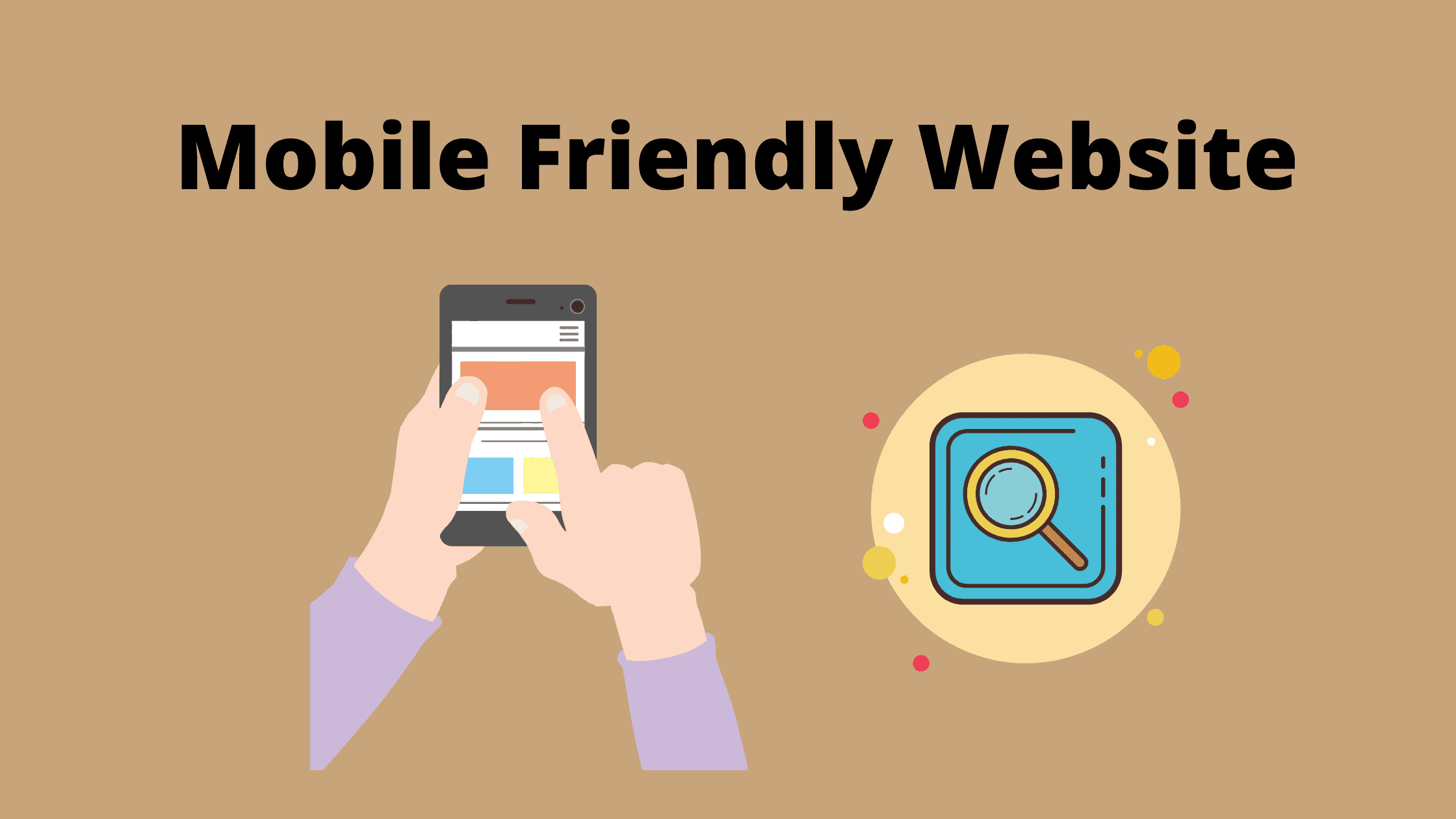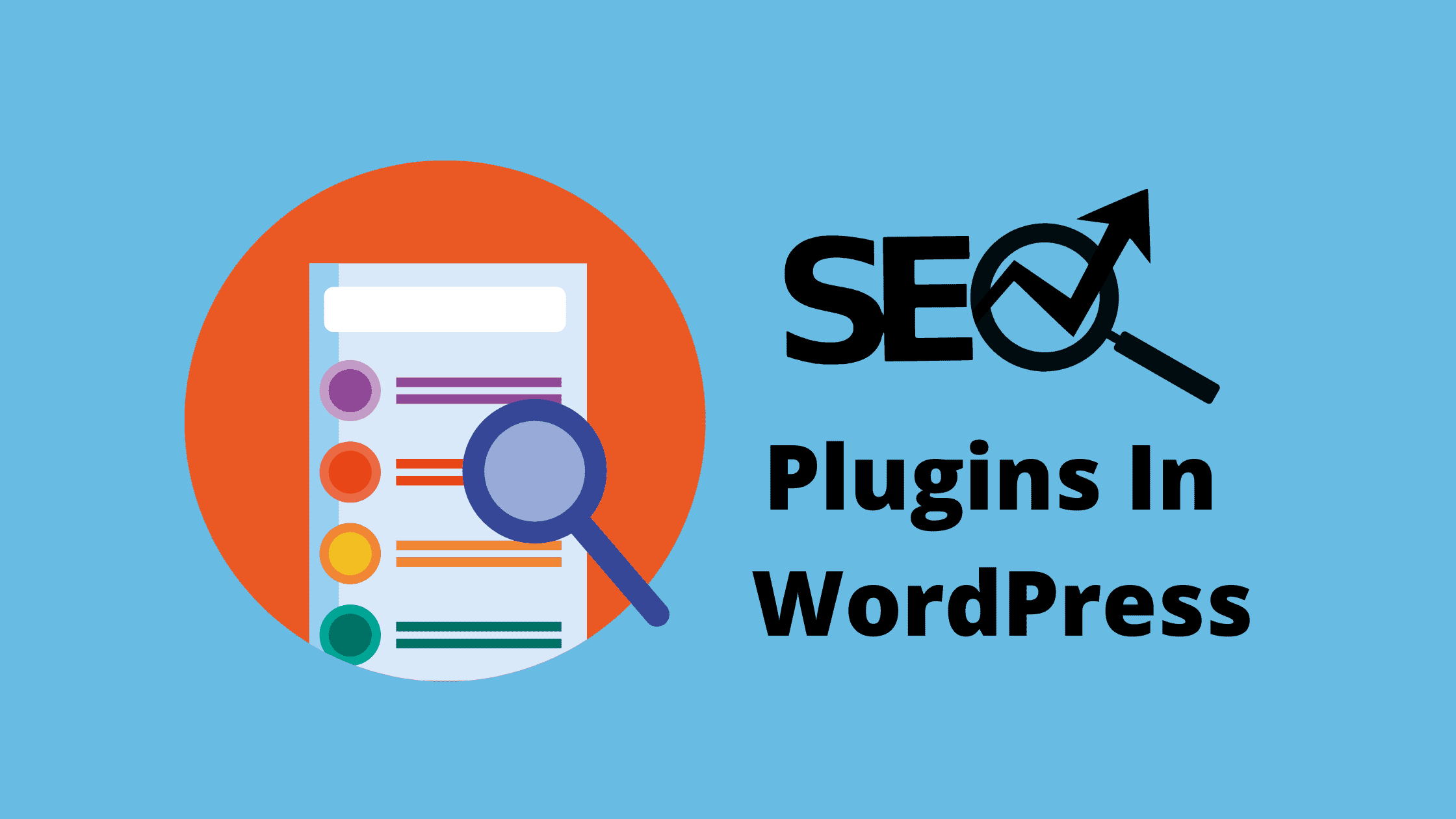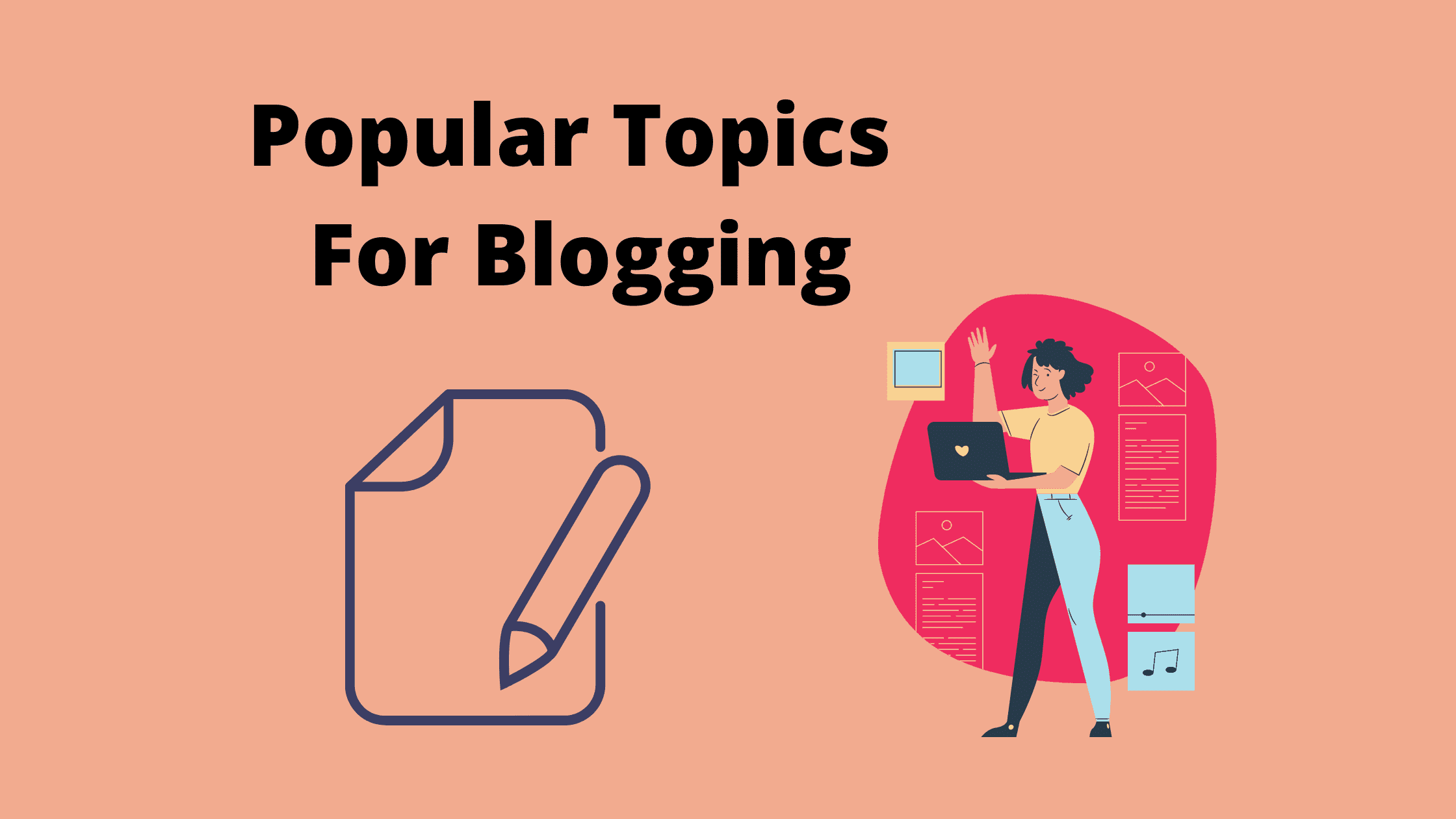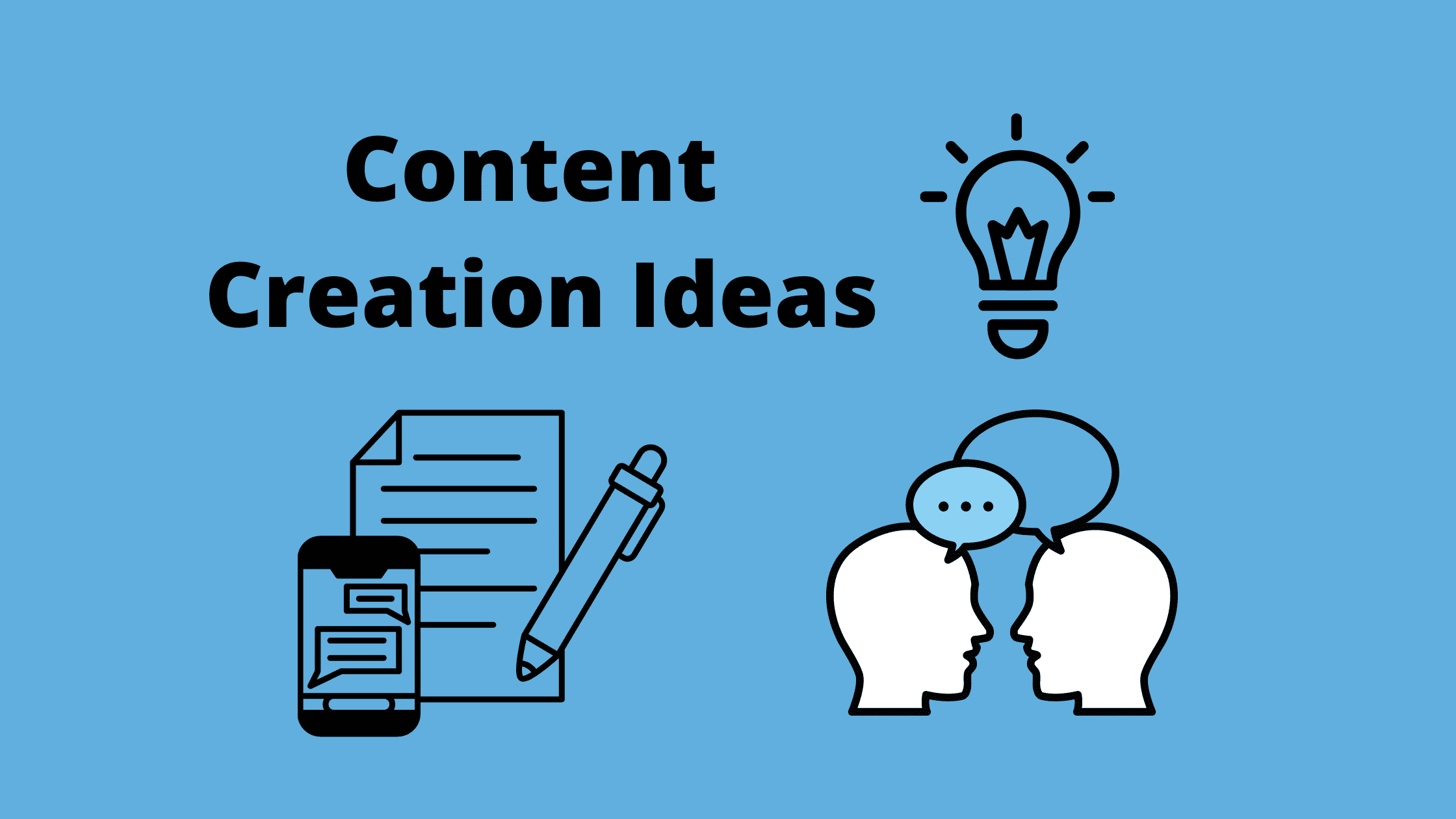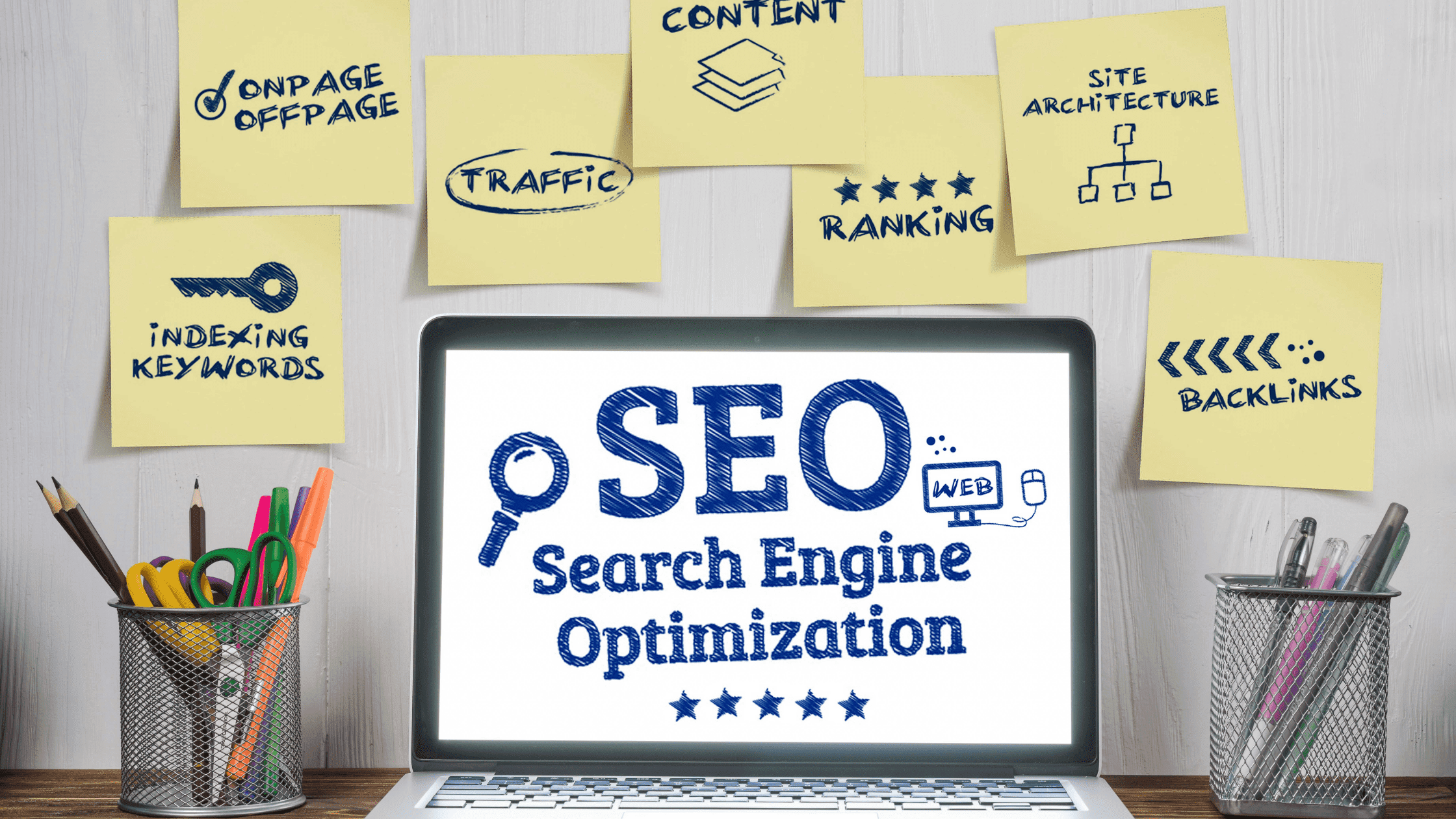There is high demand for websites with responsive design. But what is the reason for making a mobile friendly website?
Based on Alexa rankings, 80% of the top-ranking websites are mobile-friendly. Furthermore, smartphones are used by 80% of all web users.
People can easily use their mobile devices to access the Internet. Isn’t it true that everybody is always fiddling with their smartphones?
I’m sure that even those who aren’t carrying their phones right now have them within reach, whether in their bags, purses, or in their pockets.
This is fantastic news for your business and website. Our addiction to smartphones makes it easier for your existing and potential customers to visit your website.
Why Make A Mobile Friendly Website?
According to Google, mobile devices account for more than half of all global web traffic.
As you can imagine, this number keeps growing year after year. There is nothing stopping this pattern from continuing in the coming years.
In certain parts of the world, the figure is even higher. In Asia, for example, mobile devices account for more than 65 percent of all web traffic.
You’re probably not getting the most out of your traffic if you’re not optimizing your website and content as a whole.
It’s also possible that it’s stopping you from attracting more visitors.
Google has stated that it wishes to provide smartphone users with mobile-friendly pages.
Even if it seems like another hassle, optimizing the website and content for mobile is a must.
It will not only help you get more SEO traffic in the medium and long term, but it will also help you improve your conversion rates by reducing bounce rates.
Your site must be mobile-friendly no matter what business you’re in or where you’re located. How are you going to do it?
I’m here to walk you through the most important concepts of websites with responsive design. You’ll see a spike in traffic and more active users if you can apply these ideas to your mobile website.
In this article, I’ll show you how to optimize content for making a mobile friendly website. I strongly advise you to implement as many of them as possible.
What Is A Responsive Design?
I don’t want to go too far ahead.
Feel free to skip to the next segment if you already know what a responsive design is.
Otherwise, it’s not all that difficult.
Making a mobile friendly website, as the name suggests, is about having content that looks good not only on computer desktops but also on smaller smartphone devices.
That is, the text is easily readable, the navigation and links are easily clickable, and the content is generally easy to understand.
To get started, it’s critical to understand where you stand. You won’t need to do anything in this post if your content is already optimized for mobile.
There are two key ways to test the site for mobile compatibility.
The first is to use Google’s own mobile-friendly evaluation tool, which should be used by all.
Another choice is to use the Google Chrome settings, which allows you to see how your site appears on various phones. It won’t give you a grade like the previous tool, but it will let you see if anything is displayed incorrectly.
Making A Mobile Friendly Website
We’ve just covered some basics of websites with responsive design.
While it is technically not the same, it is commonly used as a synonym for mobile-friendly design.
There are a few different ways to make websites mobile-friendly, and one of them is to use responsive design.
It means that as the size of the screen varies, the content adjusts to suit it:
In most cases, however, responsive design is the obvious winner.
As a result, some of the strategies I’m about to go over are predicated on the premise that you’ll use responsive design rather than one of the other mobile-friendly page development methods.
1. Menus Should Be Easy To Understand
Mobile displays are obviously much smaller than desktop or laptop screens. When creating your menu selection, keep this in mind.
Your desktop site’s menu can be more intricate and feature a variety of choices. On a smaller screen, though, this complicates matters.
Visitors do not want to zoom in and out or scroll through to view the navigation options. They must be brief and fit on a single screen.
Burger King is a brilliant example of this principle in action.
Take a look at how their website appears on a mobile device now that it is optimized. It was almost impossible to navigate before.
To view the menu and figure out how to proceed, users had to zoom in. If your mobile website works that way, your conversions will suffer.
On websites with responsive design, however, observe how straightforward the menu is. Burger King managed to condense the entire website into only seven menu choices.
Each choice is small enough to fit on the screen and has a simple call to action. Examine your existing website and try to make the menu choices for mobile users as simple as possible.
The standard sidebar is also pointless on mobile for most websites.
It is relegated to the very bottom of the page and is rarely used.
So, unless you can build a fancy sidebar like Facebook, you should probably get rid of it entirely for smartphone users.
2. Responsive Theme
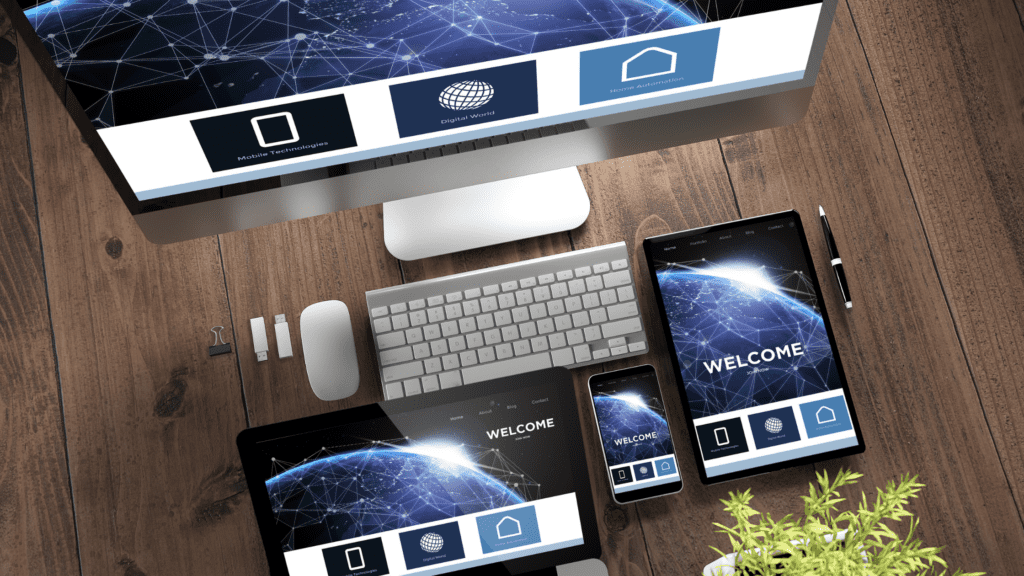
If you need a quick fix, consider switching your theme completely.
This is probably not the best choice for an existing website. But if it is a low-traffic website or you are getting started in building a website, installing a fresh responsive theme is a simple solution.
It’s easy to change your theme if you are creating a blog on WordPress.
Go to your WordPress dashboard and click on ‘themes’ under ‘appearance,’ then on ‘install themes.’
Enter ‘responsive’ in the search box and press search.
This will pull up all of the responsive themes in the WordPress database. An example would be the Astra theme, which is simple and quite responsive. But there are hundreds of other themes to choose from.
Pick and install the one that fits your business.
Confirm that the selected theme looks fine on all platforms. Follow the rest of the ideas below to make sure everything else is in order.
3. Call To Action Buttons
Let’s continue our discussion of conversions. Your call-to-action buttons must be clearly visible for a mobile web interface to be effective.
Since we’re working with a small screen, you don’t want to confuse the visitor by cramming too many CTAs onto the screen.
Consider what you want to do with each landing page. Do you want to get some downloads? Get more subscribers? Boost your social media presence? Make visitors purchase something?
You should focus on the primary objective of your CTA.
You will gain an advantage over your competition if you pay attention to your CTA buttons. This is due to the fact that there are a large number of websites with call-to-action buttons that take longer than 3 seconds to find out.
That’s quite long. Your CTA should be visible in 1 or 2 seconds at most.
4. Make The Forms As Brief As Possible
Consider the various forms on your website. It is not a smart idea to ask the visitor for a lot of details.
Instead, change the style to keep the forms as short as possible.
It’s not as much of a problem for someone to fill out a form on the desktop because it’s easier to navigate and type on a bigger screen. For mobile phones and tablets, however, this is not the case.
Examine your forms and determine whether or not each field is needed.
For instance, you don’t need users’ phone numbers or home addresses, if you’re trying to get them to sign up on your email list.
In order to drive sales, the forms should not ask the visitor for their favorite color. Get their billing and shipping details, without additional steps.
As a matter of fact, one of the most common reasons for shopping cart abandonment is a long and complicated checkout process.
You’ll need to adjust the configuration of your mobile website forms if you want to minimize shopping cart abandonment rates from mobile devices.
5. Size Of The Items
It’s easy to navigate a website using a laptop or desktop computer. Controlling a cursor with a mouse or keypad is simple.
On a 4-inch screen, however, scrolling with your thumb is more difficult. When planning the layout of your mobile site, keep this in mind.
Buttons should be big enough to tap with a finger. Make sure there’s enough room between buttons so no one clicks the wrong one by mistake.
Mobile users would be frustrated if they have to press the same button many times to get it to work.
You must also consider the location of clickable links on the screen.
Keep in mind that 75% of mobile users tap the button with their thumbs.
Avoid the corners. Reaching certain areas with a thumb while carrying a mobile device is difficult.
As the screen size grows bigger, the scope reduces further. The most critical elements and clickable buttons should be placed in the center of the screen.
6. Have A Search Bar
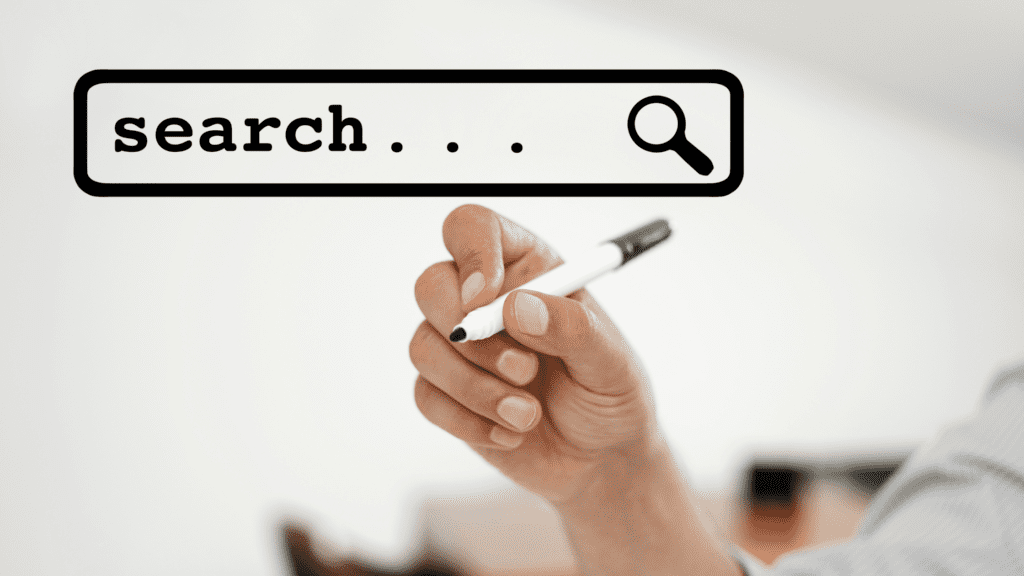
This design theory ties in with what I pointed out about the menu options earlier. Some of you may have a menu with 20 or more options right now.
It can be difficult to reduce those options to a few ones. It is possible, particularly if you have a search bar on your mobile website.
Allowing users to search for what they want eliminates the need for a wide and complicated menu. Too many choices can confuse visitors and reduce conversions.
This functionality should definitely be included in the web design of eCommerce websites. Take a peek at the home screen of Amazon, a behemoth in the industry.
More than 12 million items are sold on Amazon. Allow the number to sink in for a moment. I’m guessing your website doesn’t sell nearly as many products.
I’m not trying to make you feel sorry for yourself. But I want you to understand that if Amazon can use a search bar to help smartphone users navigate millions of products, your business shouldn’t have any trouble doing the same with a number of items.
To simplify your interface and make it easy for mobile users to find just what they’re searching for, add a search bar.
7. Speed Is Important
Whatever changes you do to make a mobile friendly website, remember to keep speed in mind.
According to Google, 53% of users will leave a mobile site if it takes longer than three seconds to load. The bounce rates go up as page loading times increase.
Simplifying your interface is the best way to keep your page loading time as low as possible.
In fact, if you follow the other guidelines I’ve laid out so far, you shouldn’t have any problems.
Remove flash and heavy images that aren’t necessary. Simple websites load quickly and convert at a higher rate.
8. Easy Access To Customer Support
People would have problems regardless of how much time and effort you put into simplifying your mobile web design.
Not to worry; it’s part of the process of running a growing company and website. However, being able to promptly and effectively assist mobile site users in resolving their issues is critical.
On your mobile site, make sure you have clear customer service details.
Provide your contact information, including your email address, phone number, and social media accounts. Anything that allows the user to contact a representative from your company as quickly as possible should be shown.
Put yourself in the position of a frustrated smartphone user with a problem or question. They’ll have a negative view of your business if they can’t get service from your customer support team.
The importance of including clear customer service information in your mobile web design cannot be neglected.
9. Get Rid Of Pop-ups
Remove pop-ups from your mobile site. Pop-ups are disliked by the majority of people. They are inconvenient and diminish the user experience.
The issue with pop-ups on smartphone devices is that they are difficult to close, making them even more annoying.
Remember that people tap on small screens with their thumbs. On a mobile device, the “X” button for closing a pop-up will be so small that users will be unable to close the window.
They can even click on an ad by mistake while attempting to close it. They’ll be redirected to another web page, which will completely degrade their experience.
Users may try to zoom in on the close button to see it better, but this causes the screen’s dimensions to be messed up.
It’s best to get rid of these pop-ups completely. Think of new ways to advertise whatever the pop-up is promoting.
If you plan to keep a pop-up on your mobile site, make sure you test it thoroughly.
On my pages, I’ve definitely dabbled with using pop-ups to collect email addresses.
You must, however, exercise caution.
Many low-cost pop-up plugins and tools look good on desktop screens but totally hinder the user experience on mobile phones.
They can be difficult to close. Sometimes, you might not be able to close them at all.
Visitors tend to close the window as soon as they see them.
Options For Pop-up
There are two other options for a pop-up problem on mobile devices, besides simply removing the pop-up (which is what I recommend):
Option #1 – Simplify them: One option is to make the forms as easy to fill out as possible (reduce the number of fields) and to be able to close them easily.
This is definitely not the best option, but it’s still preferable to the regular pop-up you might be using.
Option #2 – Use pop-ups only when a visitor clicks. This is also a possible solution.
If you are familiar with content upgrades, you might have already seen this in motion.
The idea is to avoid using pop-ups that appear after a visitor has spent a certain amount of time on your site.
Instead, you give them a lead magnet and ask them to get it by clicking a link. The pop-up will then appear, requesting information.
Since they asked for it, people are much more open to pop-ups in this case.
10. Shorten Blocks Of Text
Minimize the amount of text on your mobile website’s screen. To engage with your users, you’ll obviously need to use text, but keep paragraphs and sentences as short as possible.
Big blocks of text are difficult to read and can be overwhelming. Remember that if a paragraph on your desktop site is two lines long, it could be six lines long on a mobile phone.
Typography affects conversions and there lies the opportunity.
When adding text to your mobile website, keep these three aspects in mind:
Is your message clear to the visitor? What is their focal point? What does the visual hierarchy look like?
These elements can be taken care of by removing big blocks of text.
11. Choose The Appropriate Font

Let’s talk more about the text on your mobile site. Choosing the correct font is also an important design concept.
Fonts should be legible and easy to read. They can also be used to separate two lines of text.
You don’t want one line’s text to cross over into another one.
For instance, you might use a bold font and all capital letters in the section’s headline. Then, for the line underneath, use a non-bold font and standard capitalization rules to make a clear distinction.
Since you only have a limited amount of space to work with, you can’t rely on an image or a page break to distinguish text every time.
12. Accelerated Mobile Pages
AMPs (Accelerated Mobile Pages) are HTML pages that adopt a particular format.
To build and support them, Google has partnered with a number of major brands.
These pages appear first in mobile users’ search results for some related queries.
The whole idea is that they load extremely quickly for mobile devices, which is why Google encourages content developers to create them.
Use your mobile device to do the AMP test for your website.
Should you make an AMP site? I’m afraid I can’t provide you with a definite answer. On one hand, they might help you get some extra visitors, but I haven’t done enough testing to draw any conclusion.
The only drawback is that you must maintain 2 versions of your website. The good news is that it’s simple with WordPress because there’s an AMP plugin for it—all you have to do is activate it.
Finally, if you want to build AMP on your own non-WordPress website, here’s the official guide.
If you have the resources and time, I recommend trying out AMP. But most companies will be better off addressing more pressing issues first.
13. Make The Site Responsive By Using Media Queries
The use of media queries is the essential piece of responsive design.
Again, unless you start making your own custom sites, you won’t have to think about this if your website is already responsive.
However, if the situation arises, you must be prepared to manage it.
Have you ever thought about how certain web pages not only resize but also reshape as the screen size changes?
Certain elements might become thinner or wider than they were previously, and other components may move entirely (sidebars and navbars).
The site’s responsiveness is actually achieved by the use of media queries.
Media queries can be found in the CSS of some web pages.
Media Query Snippet
@media screenand (max-width: 1440px) {
#container, #header, #content, #footer {
float: none;
width: auto;
}
p{ font-size: 1em; }
}
Let’s break it down into simple bits because there’s a lot to it.
The media query is denoted by the @media tag right at the beginning of the line.
The “screen” part is required and indicates that the media query will be applicable based on the size of the screen.
The part in the bracket is the most important bit.
Both “max-width” and “min-width” may be defined.
The maximum width, in this case, is 1440px.
This means that all of the CSS code within this media query should work when the screen is up to 1440 pixels wide.
For the listed elements, the code within will take precedence over other codes.
Returning to the snippet, you can see a bunch of standard CSS code for the overall media query within the outside curly brackets.
Any items with the ids “container,” “header,” “content,” or “footer” will now have “auto” width and a float value of “none” when the screen is less than 1440px wide.
Similarly, the font size of all text in paragraph tags (p) will be 1em.
It’s easy to put this into effect.
After you’ve loaded your website, drag a corner to decrease the screen size.
Create a media query if you find that certain sections of the page become difficult to read at a particular point. Change it to make your content elements smaller or larger, depending on what’s required in it for making a website mobile friendly.
You may use several media queries on a single page. Simply set a minimum and maximum width and ensure that they do not overlap.
14. Widths Must Be In Percentages
Let’s get more technical here. All HTML components (for example, “divs”) have a width assigned to them.
A panel appears when you right-click on any element of the web page and choose “inspect element” (with Chrome).
The corresponding CSS values (style properties) will be shown in the right window when you click on an element in the left window of the screen.
Usually, a value for “width” will be given.
This value can be expressed as a percentage or as pixels (tiny blocks on the screen).
When you give a value of 50%, the browser knows to resize that element to 50% of the width of the screen (or of the section, it’s in).
This is beneficial because if the screen is smaller, the area shrinks to take up only half of the screen, ensuring that everything looks as it should.
The widths of those components do not change as the screen size changes if you define widths in pixels instead.
If a section’s width in pixels exceeds the screen size (which is normal on phones), the user would be forced to scroll horizontally, which is inconvenient on mobile devices.
You shouldn’t have to think about this too much if you bought a decent theme or hired professional designers.
If you create your own landing pages or make changes to your theme, remember to define widths in percentages.
Moreover, if you’ve ever used pixels, look for them and change them now.
This is a small change that will have a significant impact.
However, there is one exception. If you know how to make use of media queries correctly, you can define pixel widths.
Final Thoughts
You’re missing out if you’re not optimizing your website for mobile devices, and you’re compromising traffic (and not converting some of your existing traffic).
Mobile users must be able to access your website easily. To do so effectively, you’ll need to be aware of a few key design concepts.
Make your menu options as simple as possible and keep your forms brief. Make sure your CTA buttons are visible and limit yourself to one per page.
Add a search bar to assist with navigation while also freeing up screen space. Make it easy for smartphone users to contact your customer service department.
Recognize that people tap on the screen with their thumbs, so buttons should be sized appropriately. Remove pop-ups as well.
Choose a suitable, easy-to-read font. Remove wide blocks of text from the screen and follow the remainder of this guide’s recommendations.
Make sure your mobile website loads as quickly as possible.
To increase traffic and conversions through mobile devices, follow these principles to create mobile-friendly websites.